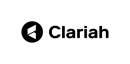Request items from the archival collections
This page shows you how to request documents from archives or collections.
See also how to Request items from the library.
STEP 1 - REQUEST
- Open the catalogue.
- Start your search and find the desired archive or collection.
- Click the "Request" button beneath the description of an inventory number; this will direct you to the Content List (if available).
- “Your List of Requests” now appears at the bottom right corner.
Each request may contain up to ten inventory numbers; you may submit multiple requests.
NB Clear the list by clicking “Remove all”. Remove a single inventory number or archival collection by clicking the “X”.
- Click the "Submit" button.
STEP 2 - RESERVATIONS
- A reservation form will open a new tab in your browser, including an overview of your selected items.
- Complete the Reservation Form.
- Select the date of your visit (default is the current day until 3 p.m.).
- Retype the two words at the bottom of the form. If you cannot read the words, request a new Captcha by clicking the icon.
- Click the “Reserve” button.
STEP 3 - CONSULTING
- You will receive an e-mail confirming your request.
- The item(s) will be ready for you at the information desk (within 30 minutes) to consult in the reading room.
- When you return a box or folder, please also enclose the request form.
- See also: Rules concerning consultation.
ARCHIVES WITH RESTRICTIONS
A small pproportion of the archives has access restrictions.
- When making a reservation, you will see "Items with consultation restrictions" appear in step 2. The IISH mediates in obtaining permission.
- Click the "Request permission" button.
- Fill in the form.
- As soon as we receive notification of permission, you will be notified.
RESERVATION OF ARCHIVES FOR WHICH PERMISSION IS GRANTED
- At Step 2, enter the codes you received by e-mail to reserve documents.
WHAT IF
the "Request" button fails to appear:
- The item is already reserved by someone else ("Item already reserved", please contact ask@iisg.nl).
- The item cannot be consulted due to restrictions on use ("Item not reservable").
the text "Item not found" appears:
- Click the Refresh button or press the F5 key.